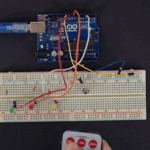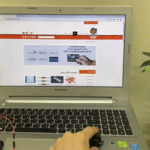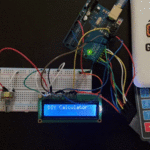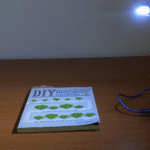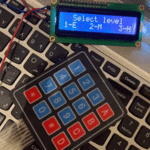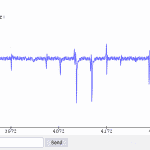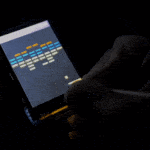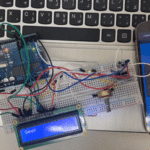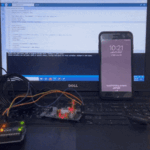تفعيل IMAP
افتح المتصفح الخاص بك وسجّل دخول على حسابك في Gmail.
أعلى يمين الصفحة انقر على العلامة الظاهرة بالصورة.
:max_bytes(150000):strip_icc():format(webp)/001a-how-to-forward-your-gmail-email-to-another-email-address-1171906-34faee4a26e44bf0867acc095a8227b2.jpg)
اختر See all settings.
:max_bytes(150000):strip_icc():format(webp)/002a-how-to-forward-your-gmail-email-to-another-email-address-1171906-3571b33b927f4a3f91dd47069852ff1c.jpg)
اختر أيقونة Forwarding and POP/IMAP.
:max_bytes(150000):strip_icc():format(webp)/001-how-to-access-a-gmail-account-with-any-email-client-via-pop-4103715-a988658a0c8948eb819d4d7f79f8be8a.jpg)
في قسم IMAP access, اختر Enable IMAP.
وفي قسم POP download اختر Enable POP for all email.
:max_bytes(150000):strip_icc():format(webp)/001-gmail-access-thunderbird-1173150-80fdab9339ec4fb9a6c58965db3b8b7b.jpg)
احفظ التغييرات الجديدة.