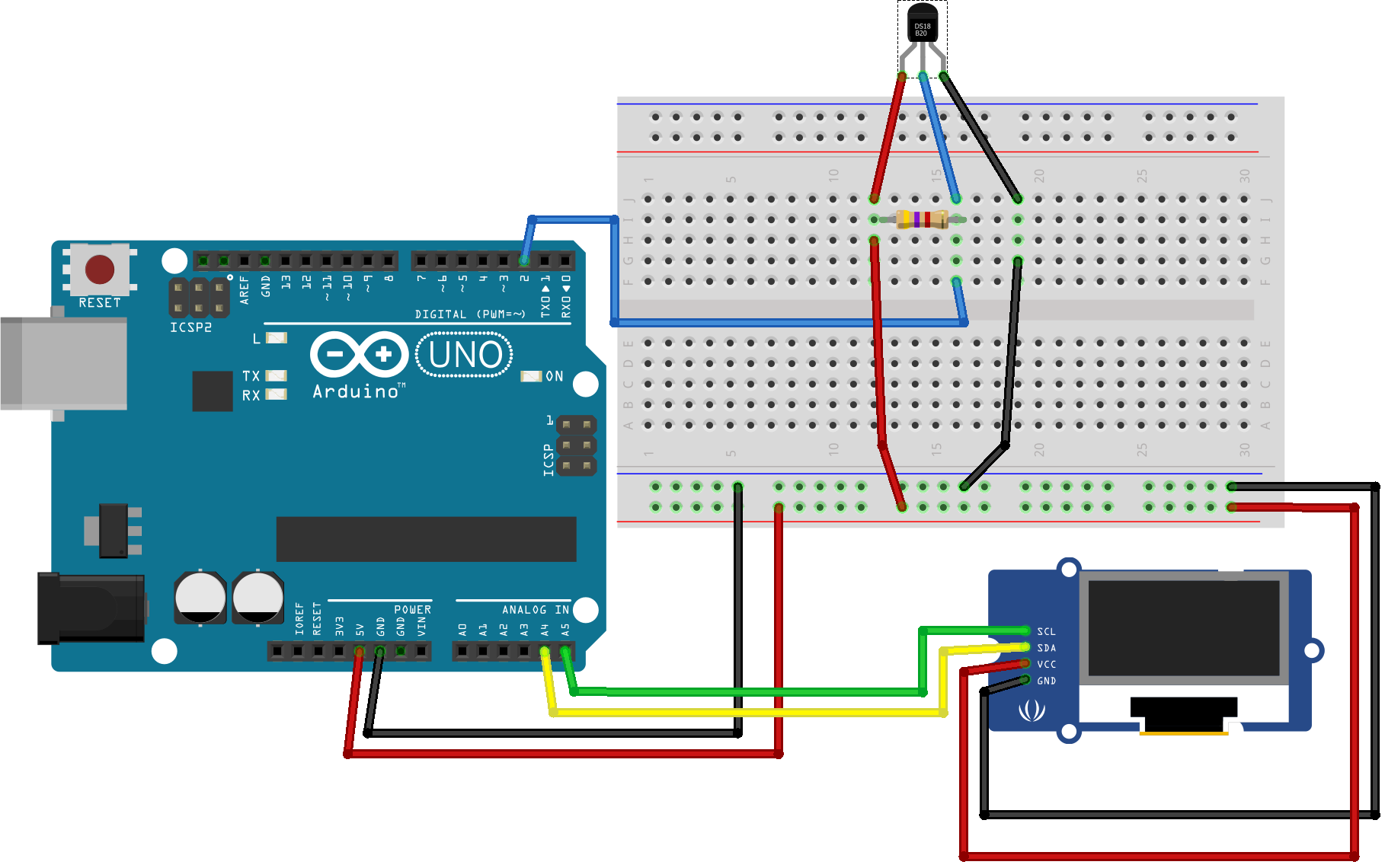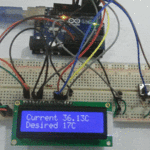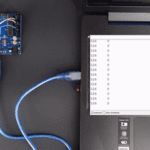مقدمة

في هذا الدرس نتعرف على كيفية استخدام مستشعر درجة الحرارة المقاوم للماء وإظهار القراءة على شاشة العرض (OLED Display). حيث يمكننا مستشعر درجة الحرارة من قياس درجة الحرارة من (-55 ℃ إلى 125 ℃) بدقة ± 5. كما يمكن استخدامه في قياس درجة حرارة الهواء أو السوائل.
المواد والأدوات






شاشة عرض (OLED Display)
التوصيل
شاشة عرض (OLED Display) اختصارا لـ (organic light emitting diode) متوفرة بحجم 128 × 64 وهي شاشة عرض رسومية نقطية بسيطة. تحتوي على 128 عمودًا و64 صفًا مما يجعله يعرض إجمالي 128 × 64 = 8192 بكسل. تحتوي الشاشة على أربعة دبابيس فقط ويتواصل مع Arduino باستخدام بروتوكول اتصال I2C.
توصيل الشاشة مع الاردوينو حسب الجدول التالي
| الاردوينو | OLED Display |
| 5v | VCC |
| GND | GND |
| A4 | SLC |
| A5 | SDA |
عمل مسح لمعرفة عنوان i2c
بعد توصيل الشاشة مع الاردوينو، نقوم برفع الكود البرمجي التالي عليها لمعرفة عنوان i2c
#include
void setup()
{
Wire.begin();
Serial.begin(9600);
while (!Serial); // Leonardo: wait for serial monitor
Serial.println("\nI2C Scanner");
}
void loop()
{
byte error, address;
int nDevices;
Serial.println("Scanning...");
nDevices = 0;
for (address = 1; address < 127; address++) {
Wire.beginTransmission(address);
error = Wire.endTransmission();
if (error == 0) {
Serial.print("I2C device found at address 0x");
if (address < 16)
Serial.print("0");
Serial.print(address, HEX);
Serial.println(" !");
nDevices++;
}
else if (error == 4) {
Serial.print("Unknown error at address 0x");
if (address < 16)
Serial.print("0");
Serial.println(address, HEX);
}
}
if (nDevices == 0)
Serial.println("No I2C devices found\n");
else
Serial.println("done\n");
delay(5000); // wait 5 seconds for next scan
}
و من ثم نقوم بإظهار شاشة (serial Monitor) ومعرفة عنوان i2c
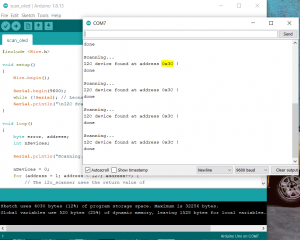
البرمجة:
للتحكم في شاشة OLED ، تحتاج إلى مكتبة adafruit_SSD1306.h مكتبة adafruit_GFX.h. لتثبيت هذه المكتبات نقوم بالخطوات التالية:
1. افتح Arduino IDE وانتقل إلى Sketch> Include Library> Manage Libraries. يجب أن يفتح مدير المكتبة
. 2. اكتب “SSD1306” في مربع البحث وقم بتثبيت مكتبة SSD1306 من Adafruit.
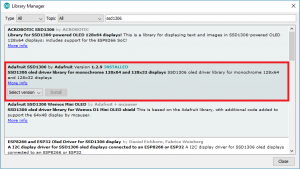
3. بعد تثبيت مكتبة SSD1306 من Adafruit ، نكتب “GFX” في مربع البحث ونقوم بتثبيت المكتبة.
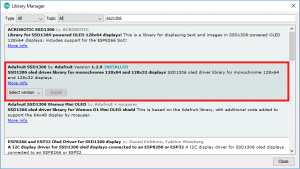
نفتح ملف Adafruit_SSD1306.h في محرر نصي. من خلال القسم الذي يعرض SSD1306. نقوم بإلغاء التعليق #define SSD1306_128_64 بحيث يظهر الكود في هذا القسم كما يلي:
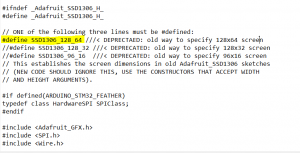
توصيل الدائرة:
الكود البرمجي
نقوم بتحميل مكتبة DallasTemperature بالبحث عن المكتبات عن طريق Tools > Manage Libraries لبرمجة DS18B20 مستشعر درجة الحرارة المقاوم للماء
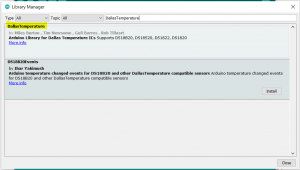
و مكتبة OneWire Arduino library
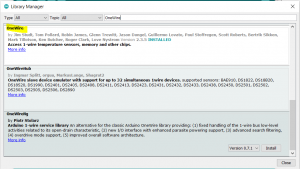
ثم ستقوم برفع الكود البرمجي التالي :
#include <Adafruit_GFX.h>
#include <Adafruit_SSD1306.h>
#include <Wire.h>
#include <OneWire.h>
#include <DallasTemperature.h>
#define ONE_WIRE_BUS 2
OneWire oneWire(ONE_WIRE_BUS);
DallasTemperature sensors(&oneWire);
#define OLED_RESET 4
Adafruit_SSD1306 display(OLED_RESET);
#if (SSD1306_LCDHEIGHT != 64)
#error("Height incorrect, please fix Adafruit_SSD1306.h!");
#endif
void setup() {
display.begin(SSD1306_SWITCHCAPVCC, 0x3C); // initialize with the I2C addr 0x3D (for the 128x64)
display.display(); // show splashscreen
delay(2000);
display.clearDisplay(); // clears the screen and buffer
Serial.begin(9600);
sensors.begin();
}
void loop() {
// Send the command for all devices on the bus to perform a temperature conversion:
sensors.requestTemperatures();
// Fetch the temperature in degrees Celsius for device index:
float tempC = sensors.getTempCByIndex(0); // the index 0 refers to the first device
// Fetch the temperature in degrees Fahrenheit for device index:
float tempF = sensors.getTempFByIndex(0);
// Print the temperature in Celsius in the Serial Monitor:
display.clearDisplay();
display.setTextSize(2);
display.setTextColor(WHITE);
display.setCursor(0,0);
display.println("Temp: ");
display.print(tempC);
display.print((char)247); // degree symbol
display.print("C");
display.display();
delay(2000);
// routine for displaying text for temp/hum readout
}
شرح الكود البرمجي
استدعاء المكتبات التي ستساعدنا في برمجة شاشة OLED Display و حساس الحرارة
#include <Adafruit_GFX.h> #include <Adafruit_SSD1306.h> #include <Wire.h> #include <OneWire.h> #include <DallasTemperature.h>
نقوم بتعريف المنفذ الذي سيتم توصيل and حساس الحرارة معه
#define ONE_WIRE_BUS 2
بعد ذلك ، نقوم بإنشاء كائن
من أجل التواصل مع مستشعر DS18B20 ، نحتاج إلى إنشاء كائن من مكتبة DallasTemperature
OneWire oneWire(ONE_WIRE_BUS); DallasTemperature sensors(&oneWire);
نكتب بروتوكول إعادة الضبط
#define OLED_RESET 4
Adafruit_SSD1306 display(OLED_RESET);
#if (SSD1306_LCDHEIGHT != 64)
#error("Height incorrect, please fix Adafruit_SSD1306.h!");
#endif
في دالة void setup()نحتاج إلى تهيئة حساس الحرارة و تهيئة العرض ومسحه لشاشة OLED Display تأكد من كتابة عنوان I2Cلشاشة العرض
void setup() {
display.begin(SSD1306_SWITCHCAPVCC, 0x3C);
display.display(); // show splashscreen
delay(2000);
display.clearDisplay(); // clears the screen and buffer
Serial.begin(9600);
sensors.begin();
}
نعطي الأمر استشعار درجة الحرارة
void loop() {
sensors.requestTemperatures();
float tempC = sensors.getTempCByIndex(0); // the index 0 refers to the first device
نعطي الأمر بطباعة درجة الحرارة بالدرجة المئوية على شاشة OLED Display
// Print the temperature in Celsius in the Serial Monitor:
display.clearDisplay();
display.setTextSize(2);
display.setTextColor(WHITE);
display.setCursor(0,0);
display.println("Temp: ");
display.print(tempC);
display.print((char)247); // degree symbol
display.print("C");
display.display();
delay(2000);
}